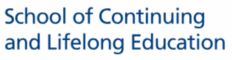Programme Operations
Overview of process flow
In-person/synchronous sessions
Pre-course
- Onboarding of programme on L3AP
- Scheduling Logistics
- Registration
During the course
- SSG E-attendance taking
- SSG TRAQOM survey
- Assessment
Post-course
- Assessment results
- Sync on TPGateway
- SSG TRAQOM survey results
- Certificate Issuance
- Payment to trainer
Asynchronous Sessions
Pre-course
- Onboarding of programme on L3AP
- Scheduling Logistics
- Registration
During the course
- SSG E-attendance taking (Online)
- SSG TRAQOM survey (Online)
- Assessment
Post-course
- Assessment results
- Sync on TPGateway
- SSG TRAQOM survey results
- Certificate Issuance
- Payment to trainer
Pre-Course (Synchronous and Asynchronous sessions)
Onboarding programme on L3AP
- L3AP guide on course configuration
- Course sync from CMS
- New course created in CMS will be synced to L3AP daily
- Administrators would need to access Course Configuration function on L3AP to configure the newly synced courses according to the steps below.
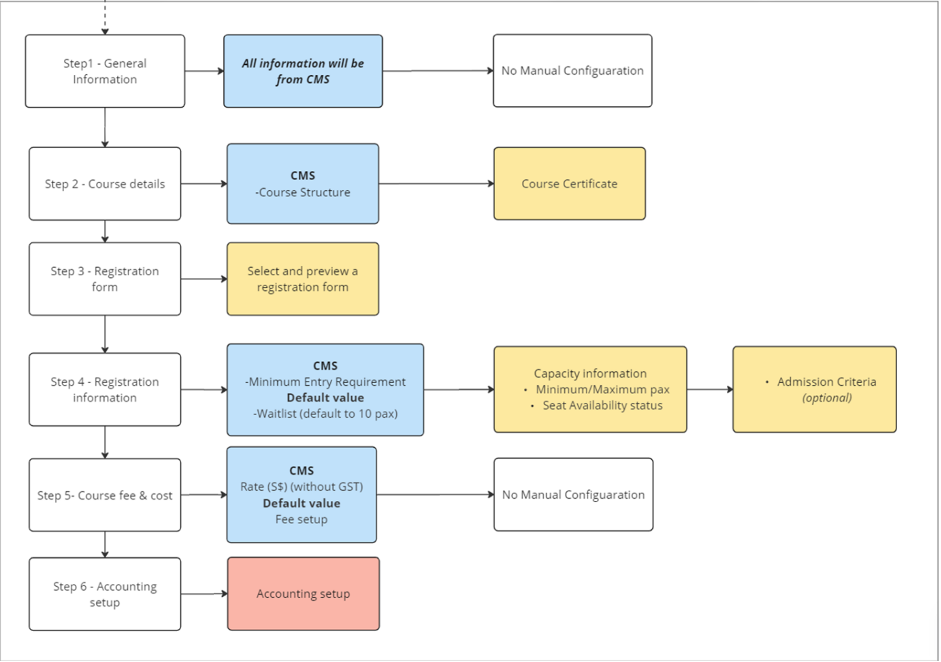
*Note: Yellow boxes indicate required steps for administrators.
- Course Configuration
- To configure a course, navigate to Course > Course configuration. Select a course synced from CMS in the course list and click Edit. Complete the configurations in the following sections:
- General Information
- Course Details
- Course e-transcript/SOR
- Course Structure
- Certificate Configuration
- Registration Form
- Registration Information
- Course Fee and Cost
- Course Activation
- Can only be done once Finance has completed the Accounting Setup
- To configure a course, navigate to Course > Course configuration. Select a course synced from CMS in the course list and click Edit. Complete the configurations in the following sections:
- Intake Configuration
- L3AP guide on intake configuration
- Once the course has been configured and activated, administrators can setup course intakes that are open for application. For more information on course intake configuration, refer to the L3AP guide linked above.
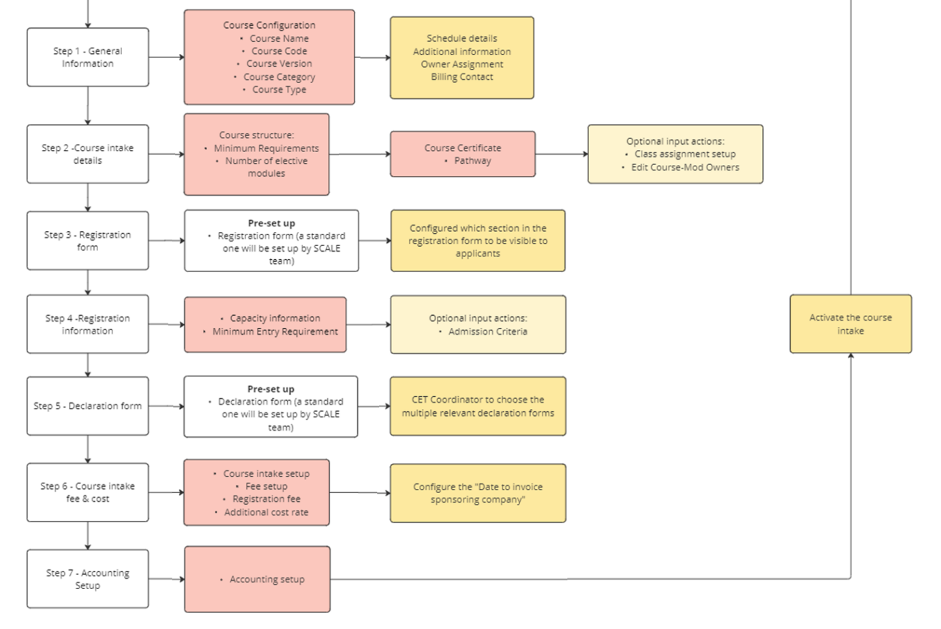
- Registration
- For public classes, it is recommended to open registration at least 1 month on L3AP. This allows the public to access and register on the portal and to process acceptance and billing.
- For corporate classes, customised links can be created for the specific organisations
- CET units may manage registrations for your courses according to the course setup, which includes the option of pay-upon offer or pay-upon registration
- Invoices will be sent to participants once the class meets the minimum number of registrations. More information on the pay-upon-offer option can be found in the Billings guide.
- Should a course not meet the minimum registrations required, course coordinators must manually confirm the intake and enrol the applicants.
- Process waitlisted applicants or prerequisite issues prior to start of the course
- Course coordinator to arrange for alternative arrangements, if necessary.
- Close registration up to 2 weeks before the start of the course
- Disable registration option on L3AP to prevent over-subscription
- For public classes, it is recommended to open registration at least 1 month on L3AP. This allows the public to access and register on the portal and to process acceptance and billing.
- Registration for corporate runs
- It is recommended that registration for corporate runs be done via a corporate link. Please refer to the L3AP guide here
- For NUS staff submitting course application on behalf of individual corporate participants, refer to the L3AP guide here
- For NUS staff submitting bulk course applications on behalf of corporate participants, refer to the L3AP guide here
- For corporate submission of individual course applications, refer to the L3AP guide here
- For corporate submission of bulk course applications, refer to the L3AP guide here
- Reviewing and accepting participants
- Course administrator to review applications and ensure relevant documents have been duly submitted on the portal
- Revert application to participants should there be incomplete fields
- For a complete guide on application evaluation, refer to the L3AP guide here
- Confirmation email to participants
- Send confirmation email to participants at least 5 days prior to the start of the course.
- Confirmation email should include the following:
- Date of the course
- Time and duration of the course
- Location of the course and directions to venue
- For synchronous sessions, include link to online session
- For asynchronous sessions, include link to learning materials
- Dress code
- Items participants are required to bring along (E.g. Laptop)
- Course materials
- Advisory on SSG E-Attendance taking
- Safety briefing document
- Canvas link
- Sync to TPGateway
- L3AP guide on syncing to TPGateway
- Refer to the FAQ on TPGateway
- Setting up Canvas
- Refer to the Canvas setup guide here
- To create new course module on Canvas, complete the Microsoft form here.
- For non-NUS students, create temporary Canvas accounts by filling in the Excel template and completing the Microsoft Form here.
- Registration
Scheduling
- Trainers
- For new trainers and non-NUS staff
- Issue contracts to trainers before the commencement of the programme
- ProcuremenT One-stop Repository – Resources List
- CFS template
- It is recommended to onboard new trainers as suppliers upon signing of contracts to ensure smooth payment at the end of course delivery. Please refer to the finance forms here
- Issue contracts to trainers before the commencement of the programme
- For existing trainers,
- Confirmation email to trainers
- Send confirmation email to trainers at least 2 weeks prior to the start of the course.
- Confirmation email should include the following:
- Date of the course
- Time and duration of the course
- Location and guide to the venue
- Canvas link
- Requirements for class configuration
- Materials needed for the classroom
- Course materials
- For new trainers and non-NUS staff
- Room setup (Face-to-Face session)
- Ensure classroom is set up according to the trainer’s requirements
- Ensure classroom is stocked with the necessary stationery for both trainer and participants
- Ensure laptops are in working condition (if applicable)
- Catering tea breaks/lunch (Face-to-Face session)
- If catering is required, CET units may refer to the recommended catalogue by CPO here.
- Upon the arrival of catered food, course coordinators on site must verify the items are per the order sheet and the ready time to ensure the food is fit for consumption during the designated break time.
- Course coordinator on site must also ensure that the participants take their breaks during the designated break time and remind the trainers if there is an extension of class timing before the break. The course coordinator must also check the classroom periodically to prevent participants from consuming the food after the designated period.
- For any disputes on food quality, feedback or complaints, please refer to the CPO contact listed here.
- If catering is required, CET units may refer to the recommended catalogue by CPO here.
During the course
SSG E-attendance (Synchronous / Face-to-Face sessions)
- AM, PM and assessment
- A link to the dynamic QR code for e-attendance will be sent to the email address indicated for the course session on TPG three days before the start of the programme. This email will include:
- Two links – one to the dynamic QR code page and the other to the scanned records page
- Course code – this course code must be entered when prompted when accessing both links
- SSG e-attendance must be administered at the beginning of each session of the programme
- For a full-day class, e-attendance must be administered during
- The beginning of the AM session
- The beginning of the PM session
- For a half-day class, e-attendance must be administered at the beginning of the class
- It is recommended that course coordinators administer e-attendance at the beginning of the assessment component but is not mandatory.
- For a full-day class, e-attendance must be administered during
- Training Provider Guide to E-Attendance Taking via Singpass
- A link to the dynamic QR code for e-attendance will be sent to the email address indicated for the course session on TPG three days before the start of the programme. This email will include:
- How to read attendance records live
- The second link in the email will direct the user to a page that records the attendance live. Course coordinator can use this page to cross-check if the participants’ e-attendance is registered. This is to prevent any cases of missed attendance records due to technical issues.
SSG E-attendance (Asynchronous session)
- While SSG e-attendance is not mandatory, schools can still use the process below for attendance to sync on TPG. Alternatively, course coordinators can go into TPG to manually upload the attendance.
- AM, PM and assessment
- Create one session for the entire course run period. Trainees must take attendance using the QR code each time they log into the programme
- A link to the dynamic QR code for e-attendance will be sent to the registered email address the day before the start of the programme
- This email will include two links – one to the dynamic QR code page and the other to the scanned records page
- SSG E-attendance must be administered every time the participant logs into the programme during the run.
- Training Provider Guide to E-Attendance Taking via Singpass
- A separate session must be created if there is an assessment to be conducted.
SSG TRAQOM survey (Face-to-face and Synchronous sessions)
- Effective from 1 June 2026, SSG requires CET units to achieve 75% completion rate of the TRAQOM survey for each course. This is a key criterion for course renewal in the third block grant.
- Course administrators can login to TRAQOM Qualtrics and monitor the survey responses live to ensure that they meet the criteria for completion.
- Course Renewal Criteria
Assessment
- The assessment must comply with the course details submitted to SSG and be consistent with the mode reflected on TPGateway.
- For example, if the mode submitted during the course submission phase was an online MCQ test, the assessment must be an in accordance with that.
- L3AP guide on configuring assessment schedules
Advisory
- Technical Support
- Ensure course coordinator and trainer arrive at the venue before the participants
- For synchronous sessions, ensure course coordinator and trainer log in to the session before the start of the session to troubleshoot any technical issues that may arise.
- Run a test run to ensure projector, laptop, clicker etc. are working
- Have AV team on standby to handle technical difficulties
- Ensure course coordinator and trainer arrive at the venue before the participants
Post-class (Synchronous and Asynchronous session)
Assessment results
- L3AP guide on assessment management
- Update the assessment results on L3AP
- Compile and get the attendance and assessment results endorsed by the trainer
- Protocol for participants declared NYC
- For more information, visit the FAQ on the TPGateway website.
- Scenario: Trainee has met attendance requirements but not the assessment requirements
- Suggest the trainee attends an assessment session for another course run that is within the attendance submission deadline.
- Do not submit another enrolment for the trainee or re-tag the enrolment to the make-up course run
- Upload the trainee’s assessment record within the assessment submission deadline for the make-up course run
- Scenario: Trainee has not met both attendance and assessment requirements
- Do not submit another enrolment for the trainee or re-tag the enrolment to the make-up course run
- Ensure trainee’s attendance is captured for the session within the attendance submission deadline for each make-up session. The attendance record will be added to the attendance that was recorded in the initial course un the trainee was enrolled in
- Upload trainee’s assessment records within the assessment submission deadline for the make-up course run.
- Scenario: Trainee did not attend the original course run they enrolled in and requested to defer to another course run
- Cancel the trainee’s enrolment in the original course run
- Create a new course run and session
- Submit the new enrolment for the trainee in the deferred course run
- Ensure trainee’s attendance is captured for the session including the Assessment session within the attendance submission deadline for each session
- Upload trainee’s assessment record within the assessment submission deadline for the deferred course run.
Closing the loop on TPGateway
- Ensure attendance and assessment records are synced on TPGateway
- Course coordinators must log onto TPGateway to upload the results of the assessment for each participant.
- Log in to TPGateway using Singpass
- Click on Assessments tile
- Search for Course title and run
- Update the assessment status for each of the participants
- Course coordinators should also ensure that the enrolment records match the attendance records on TPGateway
- Log in to TPGateway using Singpass
- Click on Enrolments tile
- Search for Course title and run
- Ensure namelist matches the attendance records
- Course coordinators must log onto TPGateway to upload the results of the assessment for each participant.
- For corporate runs, invoices must be issued to the companies once the course is completed
- Companies will have 120 days from the start of the programme to complete payment
- Course coordinators to monitor the payment status on L3AP
- Once payment has been made, L3AP should auto-sync to TPG.
- Should there be any issues with the syncing, course coordinators must follow the steps below to update the payment status on TPGateway
- Log into TPGateway
- Go to Enrolments
- Search for Course Run
- Click on Enrolment ID for Participant #1
- Update Fee Collection Status from “Pending Payment” to “Full Payment”
- Click Save
- Repeat for all the participants
SSG TRAQOM survey results
- Download survey results via the CET Dashboard
- Evaluation report (benchmarking out of 5)
Certificate Issuance
Once the assessment and attendance records have been endorsed and uploaded onto TPGateway, log onto L3AP to issue certificates
- Go to course page on L3AP
- Go to Course Completion List and filter participants who have been marked as completed
- Select all participants who have completed the programme and click Issue Certificate
- Select Ok in the pop-up box to continue
Payment to trainer
- To process payment to an internal trainer via Other Paid Work in NUS (OPWN) request, follow the steps outlined in the guide here
- To process payment to an external trainer who is not listed as a vendor on Ariba,
- Go to NUS Service Hub -> OFN Finance Shared Services -> Accounts Payable -> Submit an ERFP
- Information needed to submit an ERFP
- Department Code
- Vendor/Payee Name
- Currency
- Total amount (invoice currency)
- GL Account
- WBS Number
- Approver Name
- The request will be routed to the listed approver
Closing the loop with vendors
- Complete Goods Receipt for vendors on Arriba (if applicable)
- Complete all other necessary actions for vendors